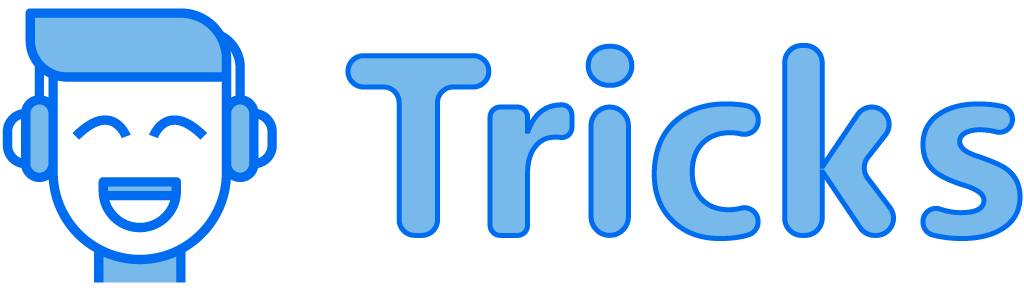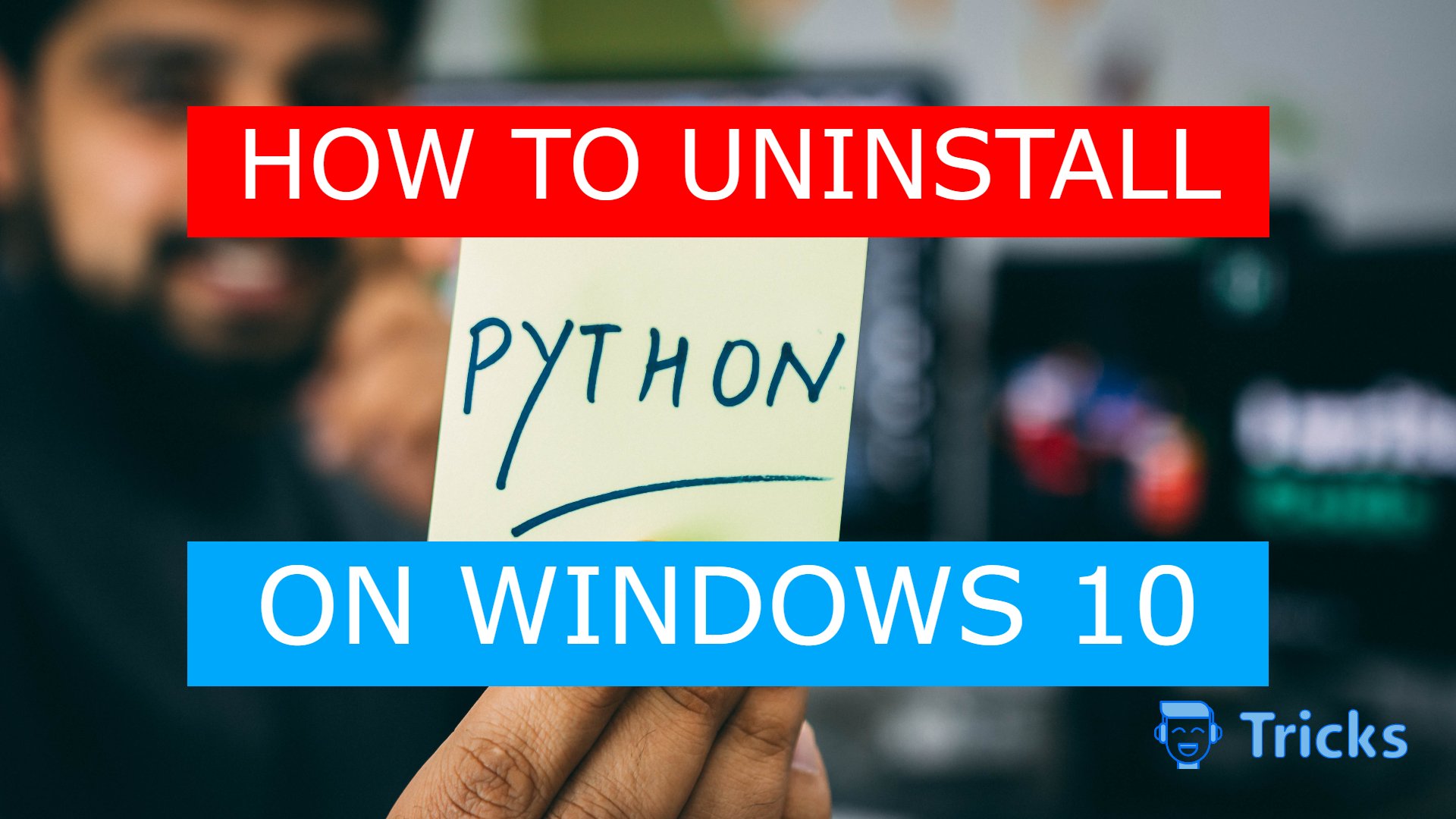
If you are an everyday programmer, debugging the code is very important for overall optimization. But sometimes solving the errors can be much time-consuming especially when you don’t find them.
In the case of python, such troubleshooting can occur while installing the software on windows due to many unknown system errors that you might have to uninstall python from windows altogether.
Also Read: How to uninstall python on Mac
Follow the Steps to Uninstall Python on Windows 10
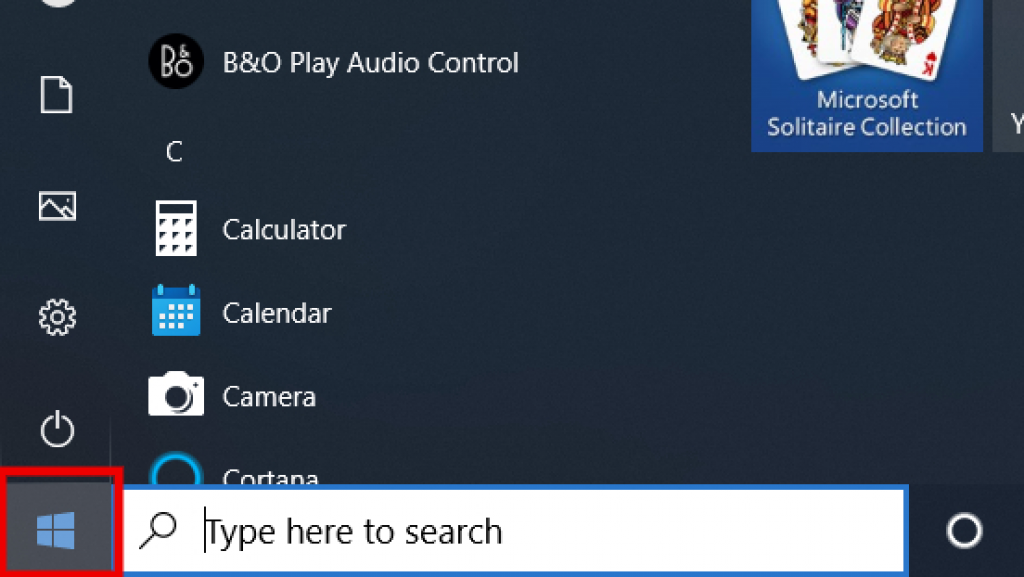
Step 1
To uninstall python on windows, Navigate your cursor to the windows logo on the down left corner of your windows 10 desktop.
Click on the logo until a pop-up menu appears.
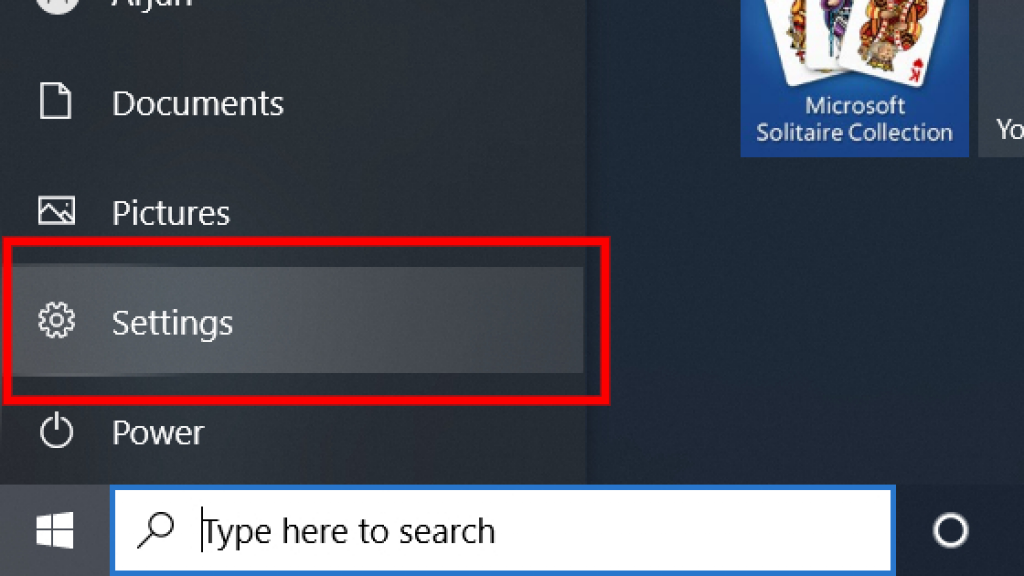
Step 2
Select the Settings Gear Icon on the lower-left corner to open up the settings window.
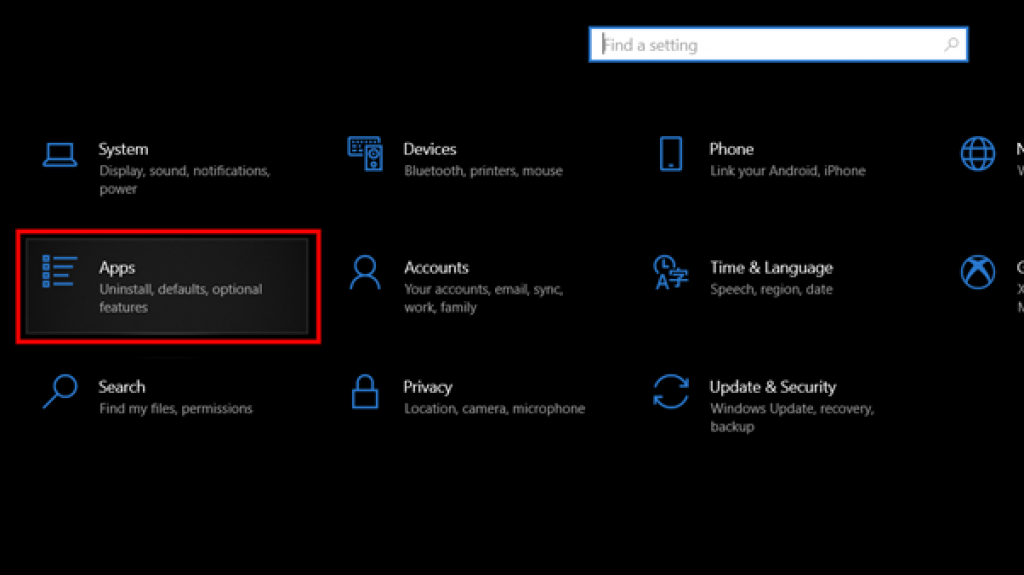
Step 3
In the settings window, navigate the cursor to the ‘Apps’ option in the middle left of your screen as shown in the figure above.

Step 4
After clicking on the ‘Apps’ option, you’ll be greeted to ‘Apps and Features’ list where you can scroll down all the way towards the ‘P’ section to find the active python version e.g., ‘python 3.9.7 (64-bit)
Select the version you want to uninstall.
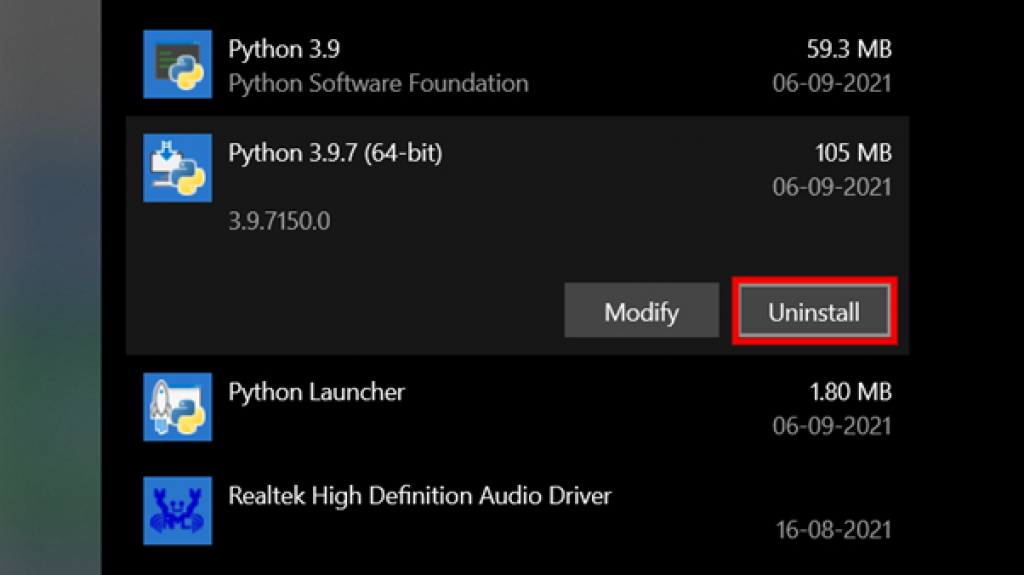
Step 5
After clicking the active python version, the display will expand to reveal the ‘uninstall’ button.
Select ‘Uninstall’
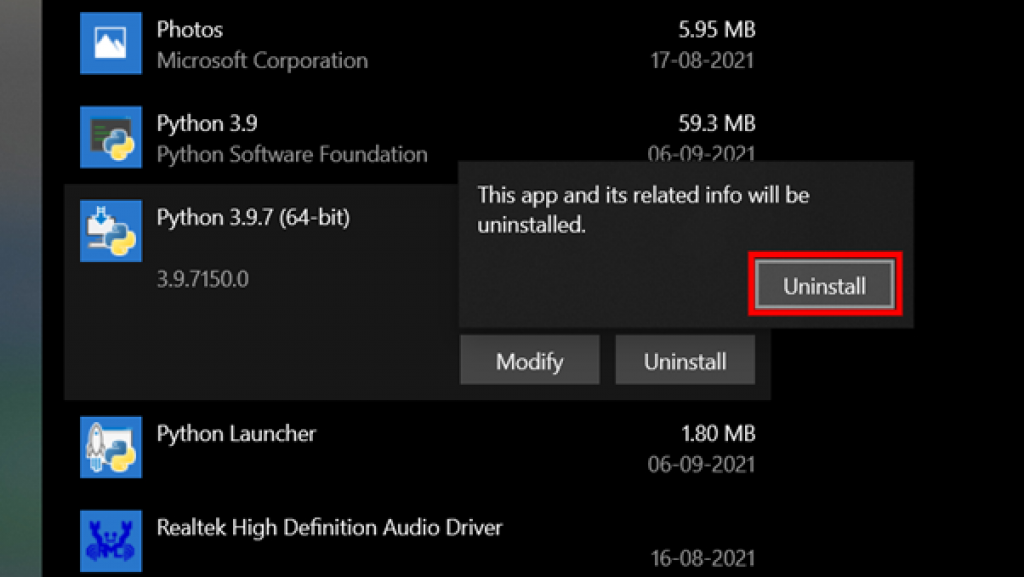
Step 6
After selecting the uninstall button, the warning window will ask again if you really want to uninstall the software.
Press ‘Uninstall’ once again.
You will be transported to the User Account Control dialog box if the app has administrative access. Select ‘Yes’ to proceed further.
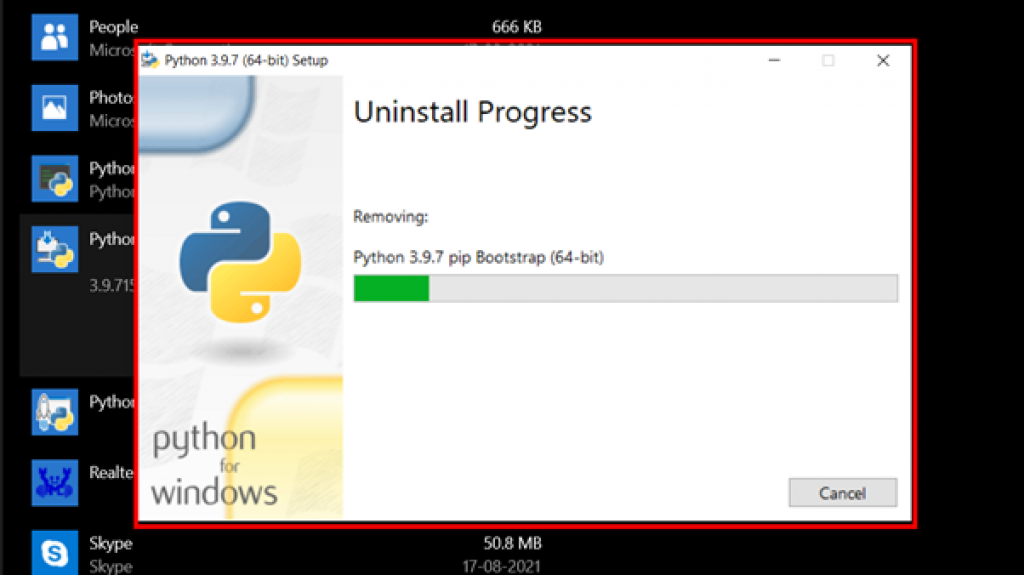
Step 7
The Uninstall process will start as soon as you follow ‘Step 6’.
As the system takes few seconds to remove all the pre-loaded python files, Press ‘Done/Close’ in the down-right corner of the dialog box after the green bar is full.
You might need to uninstall the multiple python versions from the ‘Apps & Features’ list. e.g., (Python Launcher & Software Foundation)
If you follow the above steps wisely, you’ve successfully uninstalled python on windows.