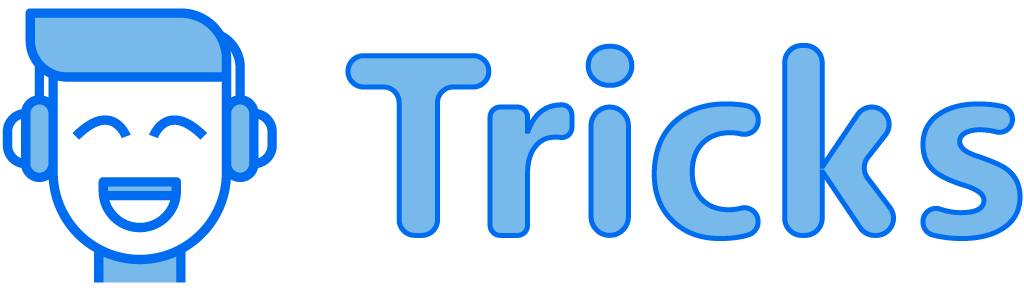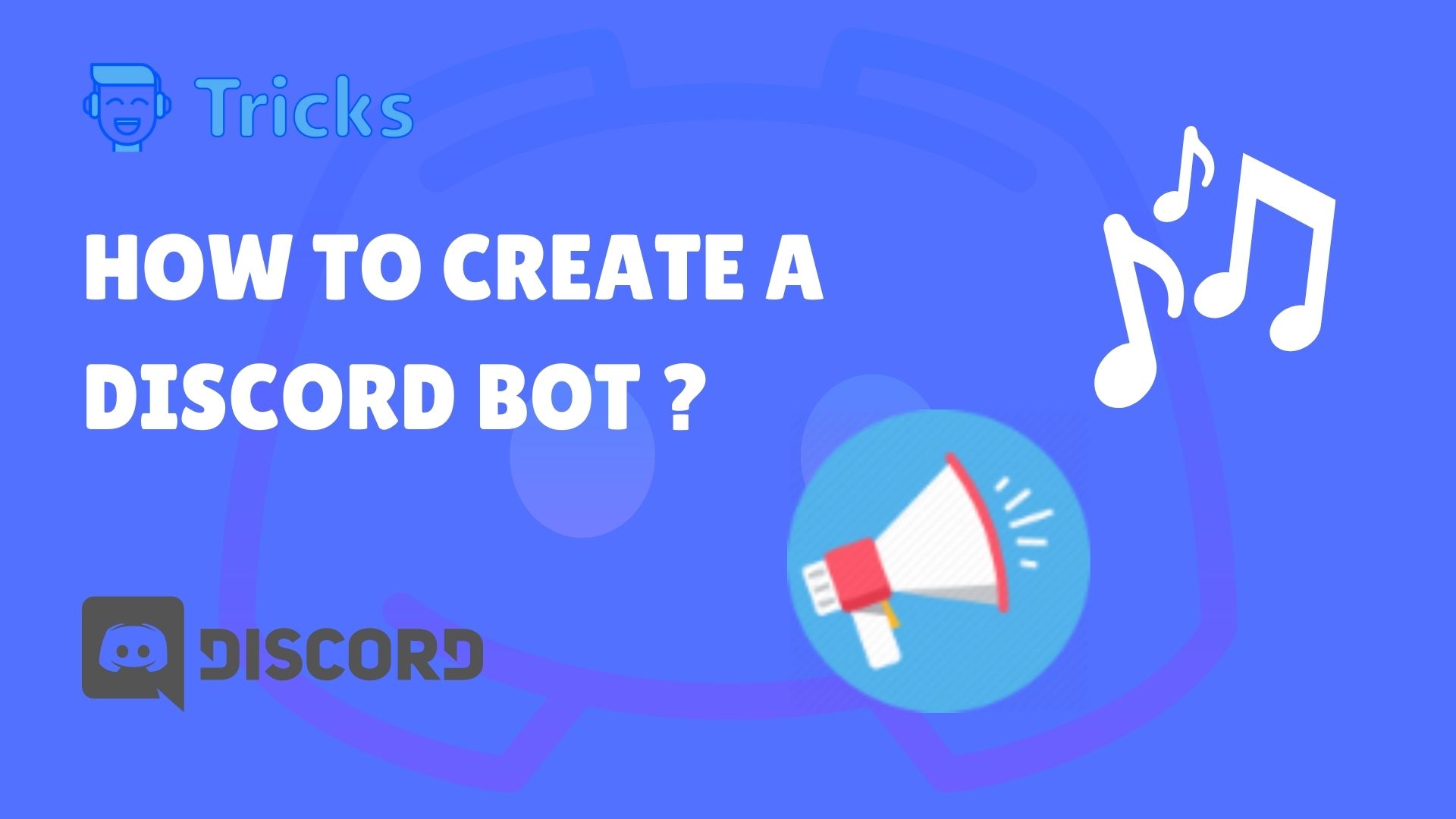
What is Discord?
Discord is a free voice, video, and text chat app used by tens of millions of people ages 13+ to talk and hang out with their communities and friends. People can use Discord to Create servers, build and engage with the community and hang out with friends.
People use Discord to connect with friends create a community of like-minded individuals to grow together and have fun.
You can download Discord from here.
What does a Discord Bot do?
A Discord bot helps manage your server (spaces) in the Discord environment.
It is helpful to moderate the members in your server and manage it with the help of a Discord Bot.
You can also create some commands, Integrate with your Social media platforms, Play Music from Youtube, send announcements to your server and much more.
You can customize the Bot in various ways and create custom commands for your server without the hassle of coding a single bit.
How to Create a Discord Bot for Free?
In this article, we will learn how to create a discord bot for free without the hassle of coding it, and we will use a 3rd party Website to achieve that.
Open the BotGhost Website in the Browser of your choice.
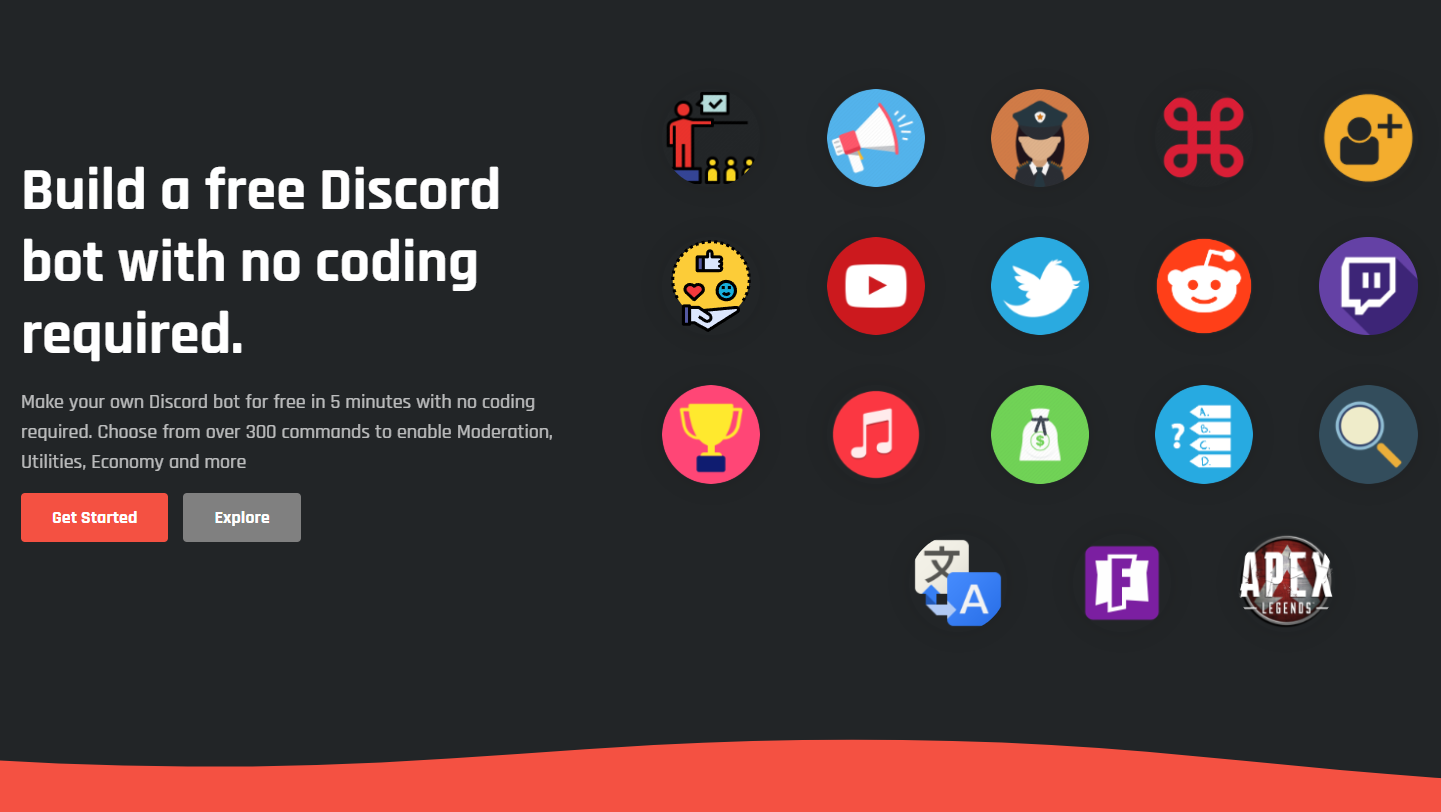
Press the Get Started button on the left to open a new page for you with some instructions. You have to open Discord Developer Portal and Put the Bot Token, and In the following steps, I will show you how.
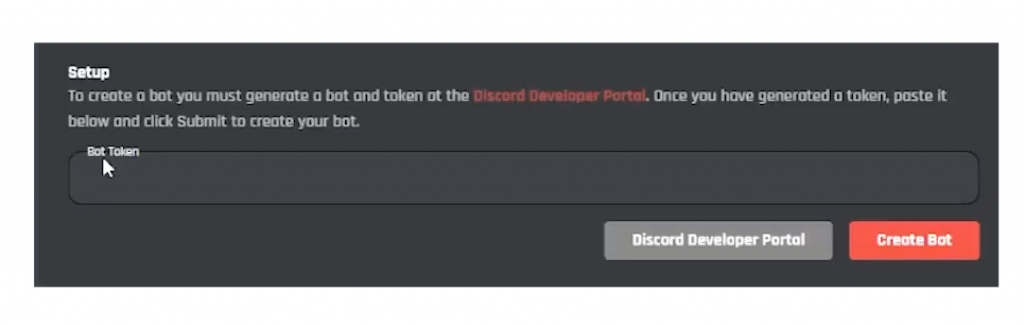
Press the Discord Developer Portal Button on the bottom that will open a new window for you, and press the New Application button on the right, Fill in the Application name of your choice. It will be the name for your Bot, and press Create.

Now this will open the Application Tab and press the Bot button in the left Menu Bar to access Bot controls and settings that will help us set up our Bot. Then press the Add Bot button on the right side of the screen and press the YES button.
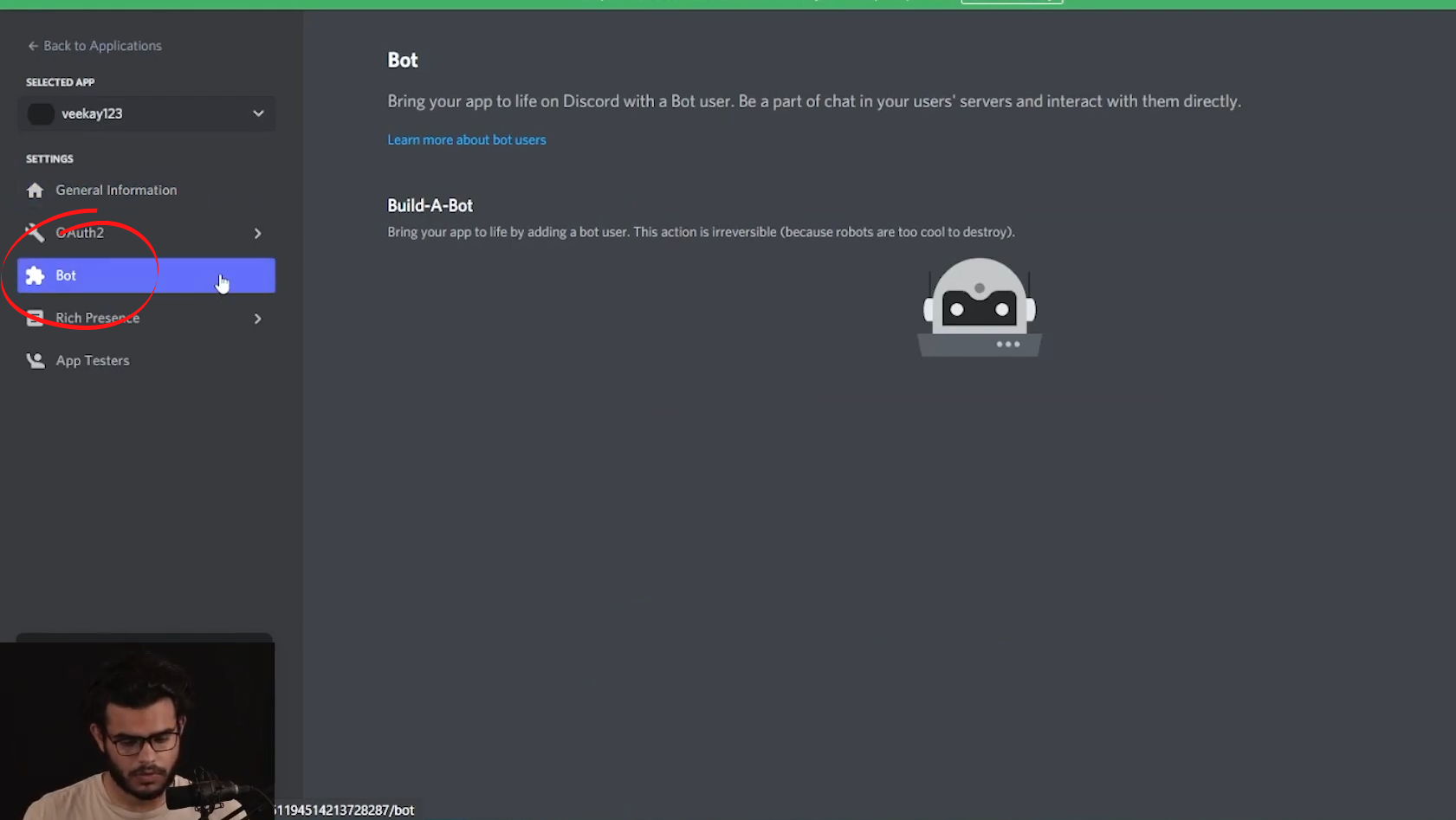
Now you have opened the Bot Settings, and You’re ready to set up your Bot.
The Next thing you need to do is Permit three options under Privileged Gateway Intents(Follow On-screen instructions) and press the Save Changes button. These Options helps to Communicate Internally with features for the Smooth Functioning of your Discord Bot.
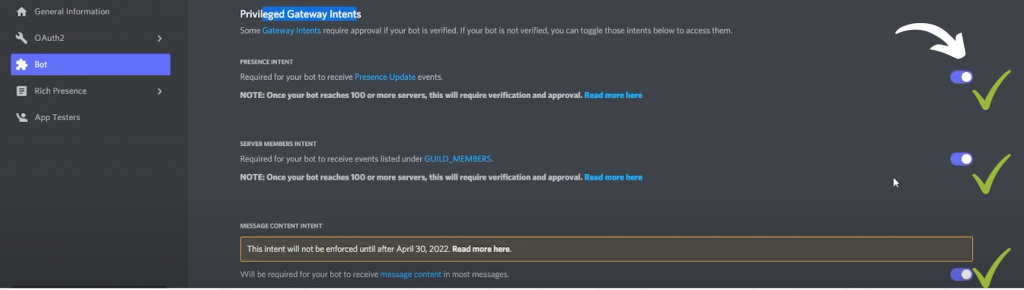
It’s time to Copy and Paste Your Bot token to the BotGhost Website.
Copy the Bot Token and Paste it on the First window we opened(Image as reference below)
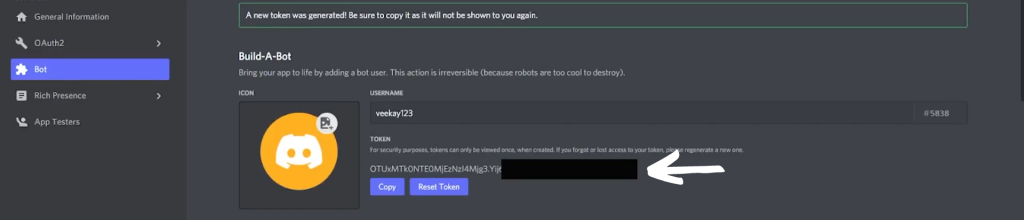

Now that You have Successfully Created the Bot, it’s ready to be added to your server. Make Sure you have your server or create one Via Discord(It’s free).
Add Discord Bot to your Discord Server.
Now that You’ve followed all the steps above, and if you had any problem following, you could watch the video here. You’ve Successfully created a Discord Bot that’s ready to play music or execute commands and Announcements. Now follow these steps to add the Bot to your server.
Press the Invite button On the Dashboard from the Left Menubar.

A Dialogue Box will appear asking you to add the Bot to your server.
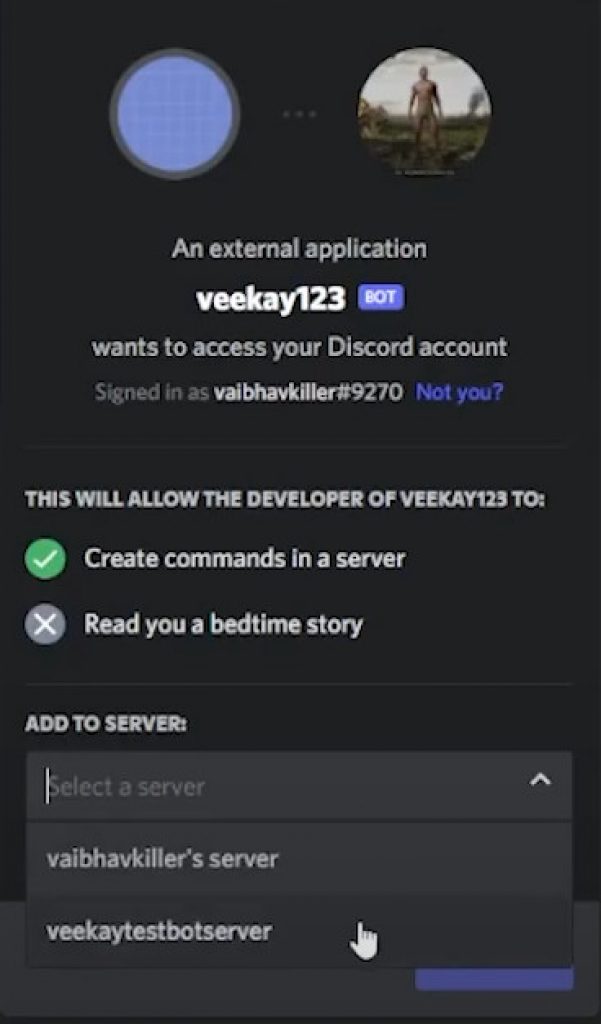
Add the Bot to your selected server and press Confirm. You will add the Discord Bot, and all permissions will be granted to manage the server. Other permissions to take control of activities will be automatically done, and you don’t have to worry about it.
There are many options and features to explore, and I leave it to you.
Have fun while you explore the options.
In the above article, we Learned How to Add a Discord Bot to A Server. We hope you understand the steps clearly.
The Video to this Guide is Uploaded on Youtube and you can watch it here