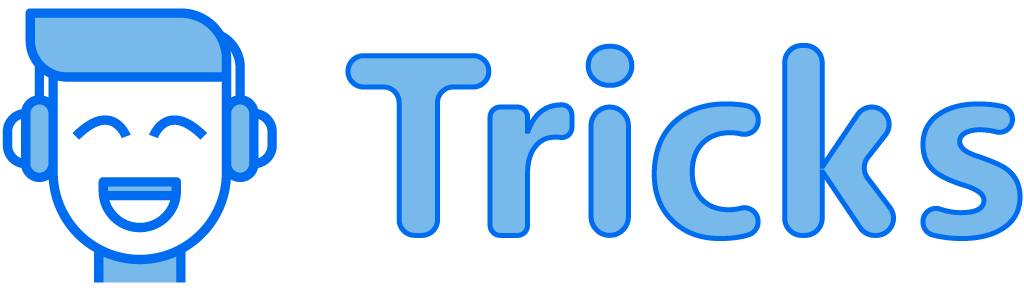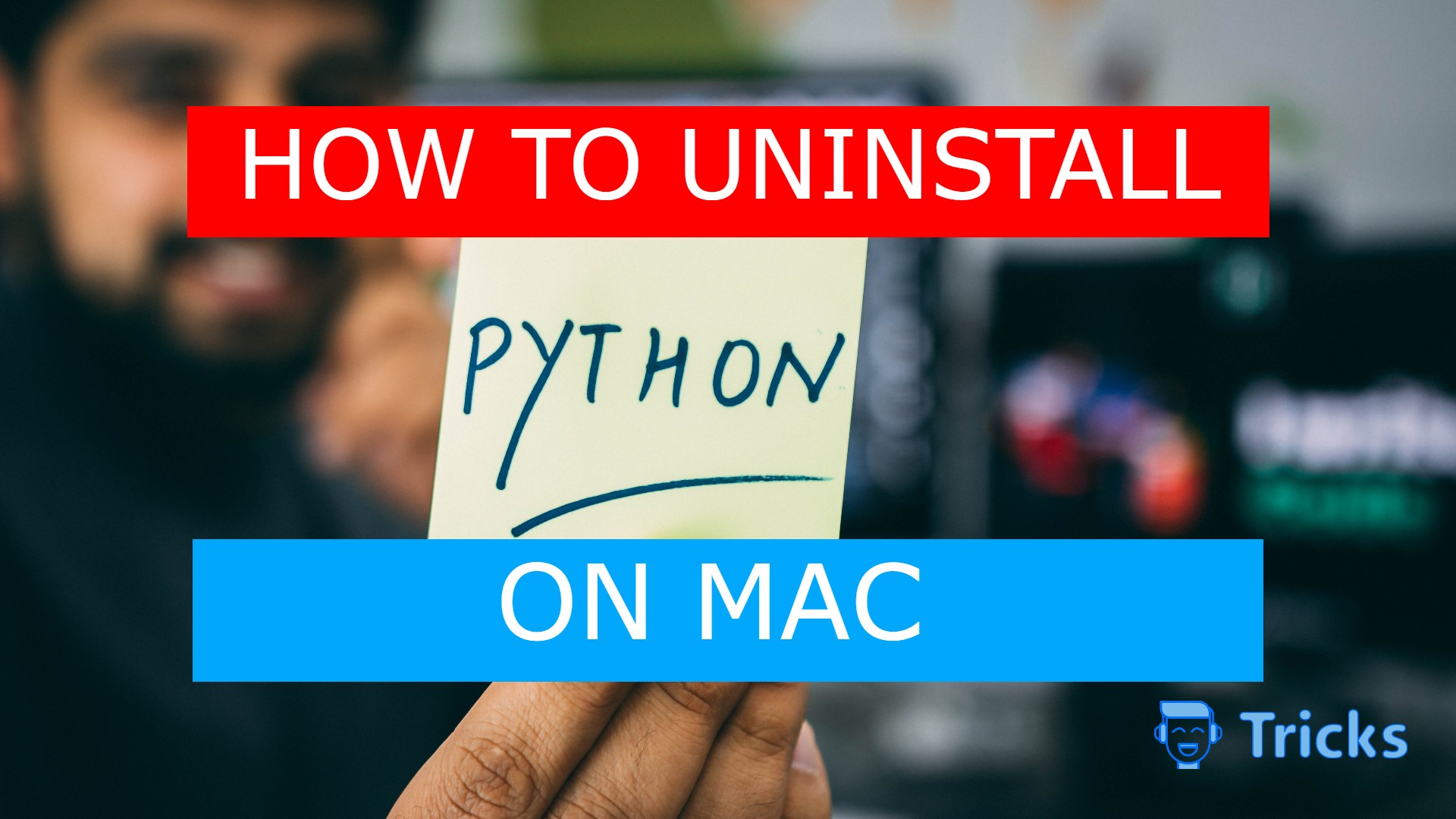
In your Mac, It’s very important to debug the code to optimize your program. But, Finding and solving the errors to solve sometimes is much time-consuming.
This type of troubleshooting might occur for python in the installation process. Due to these unknown system errors, you might need to follow these steps to know how to uninstall python on your mac.
Also Read: How to Uninstall Python on Windows
Follow these Steps to Uninstall Python on Mac
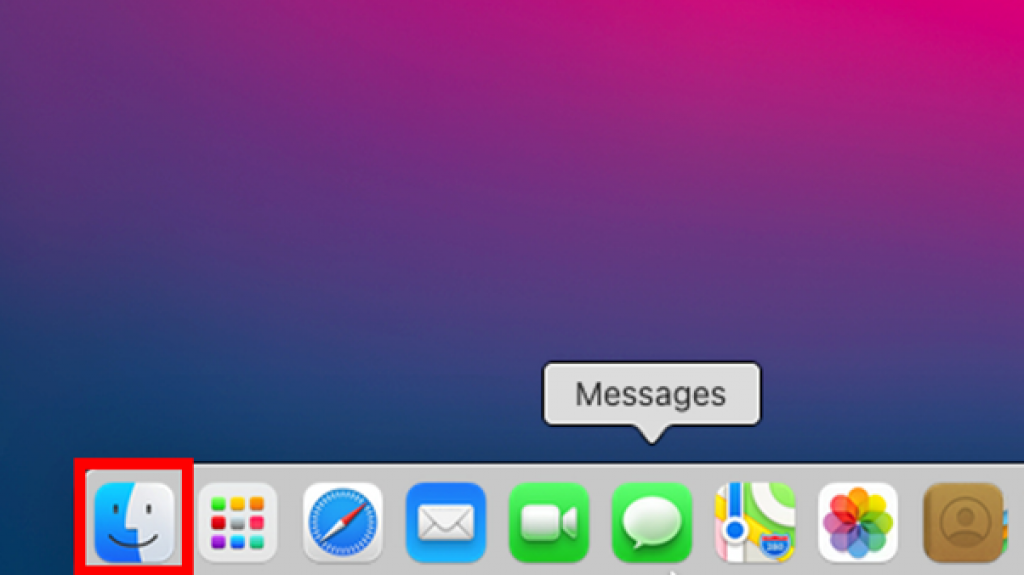
Step 1
Go ahead and select the Finder icon on your Mack’s Dock. It’s the one with a blue face on it.
Or you can also just click on the blank space of your desktop too.
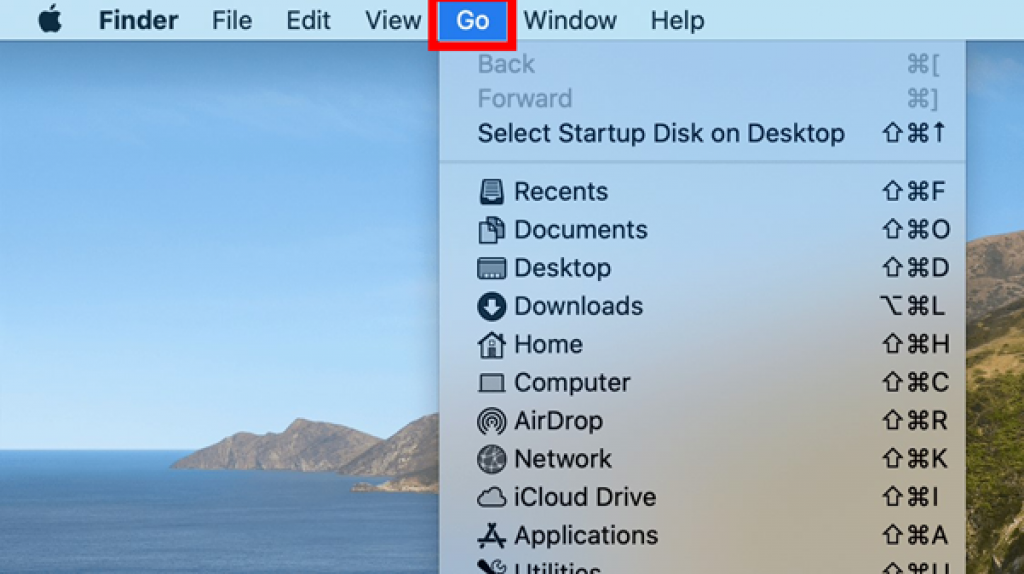
Step 2
In the Finder, you can see the number of options in the up-right corner of your screen.
Find and click on the ‘Go’ button to reveal the drop-down list.
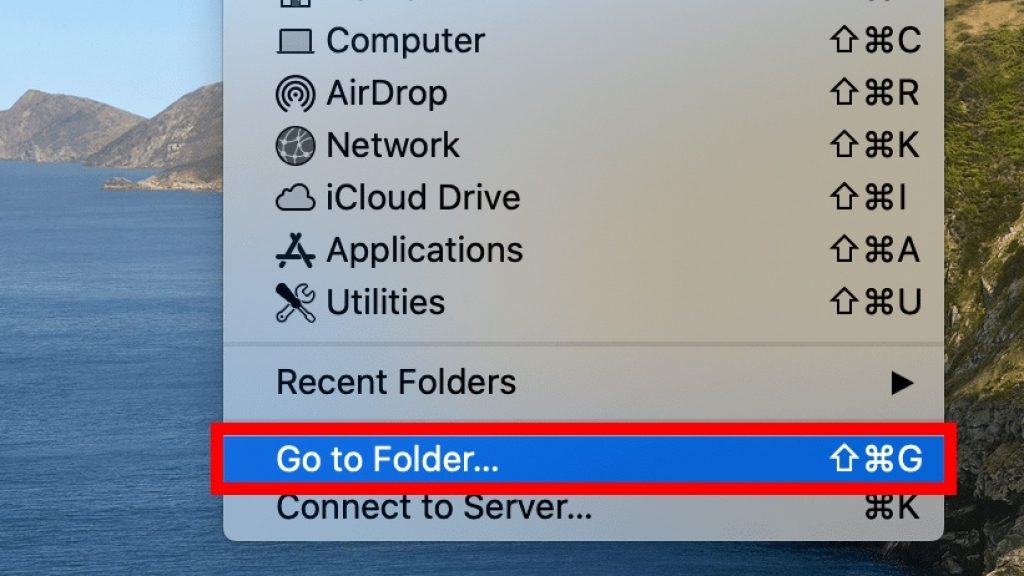
Step 3
Click on the ‘Go to Folder option from the drop-down menu bar.
By doing this, you’ll open a pop-up window.

Step 4
Into the pop-up window, Enter the path of your python installed folder.
You can type one of the addresses below depending on your python version.
For python 2.7, enter: /Library/Frameworks/Python.framework/Versions.
For python 3.6 & above, enter: /Library/Python/Versions or /Library/Python.
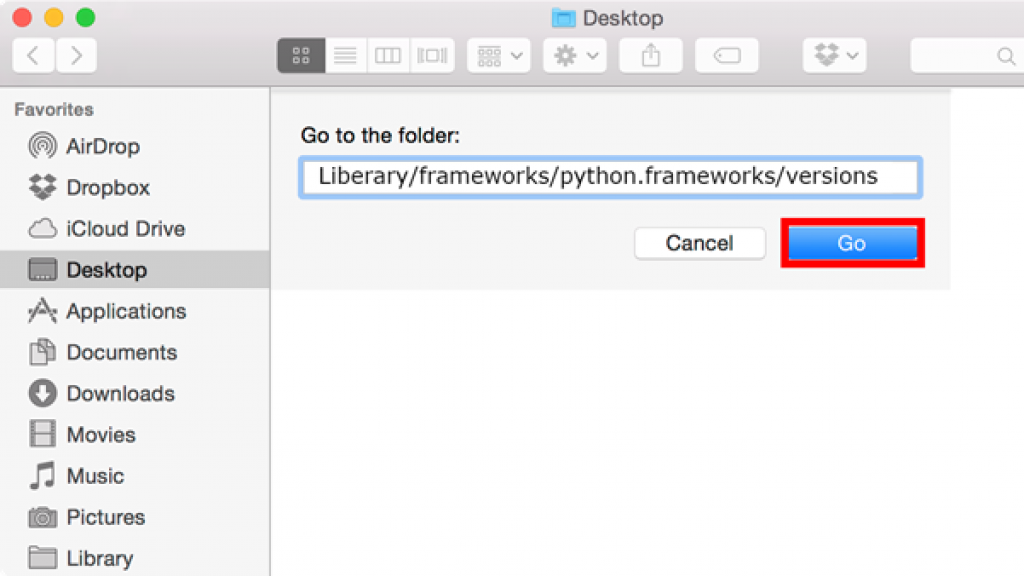
Step 5
Hit ‘Go’ from the bottom of your popup window.
Doing this will open the folder where Python is installed.
Follow the Steps Below to Delete the Located Python Folder.
- Select the folder that have the python version as its name. for example: ‘3.7.’
- After selecting, click the ‘Files’ option from your Mac’s top-left menu. Doing this will reveal the drop-down list.
- From the file’s drop-down menu, click ‘Move to Trash’
- Next enter your Mac’s login password if prompted.
Click ‘Ok’ under the dropdown menu. Doing this will move your folder to the Trash.
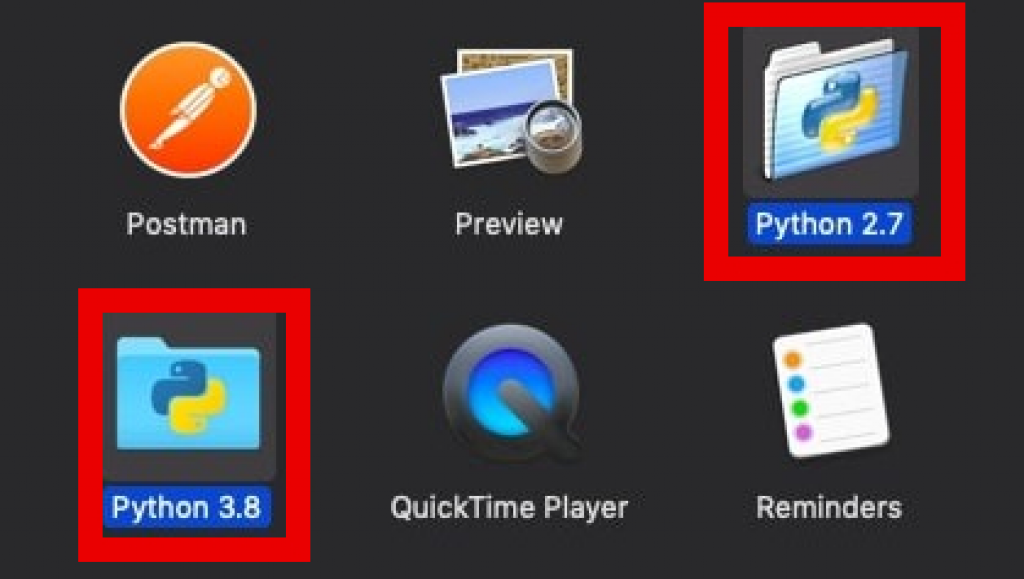
Step 6
You may also want to remove your Python Program from your Applications.
If you are using Python version 3.6 & above, you may not see it in your Applications folder.
But the checking is recommended to make sure that python is completely out of your system.
Follow these steps below:
- Click on the ‘Go’ option from the top of your Mac.
- Click ‘Applications’ from the drop-down menu afterwards.
- Find and select the application name ‘Python’ from the applications highlighted in the figure above.
- Click ‘Files’ and then click ‘Move to Trash’
- If prompted, enter your password and hit ‘Ok’
If you’ve followed the above steps wisely, you’ve successfully uninstalled Python on Mac.