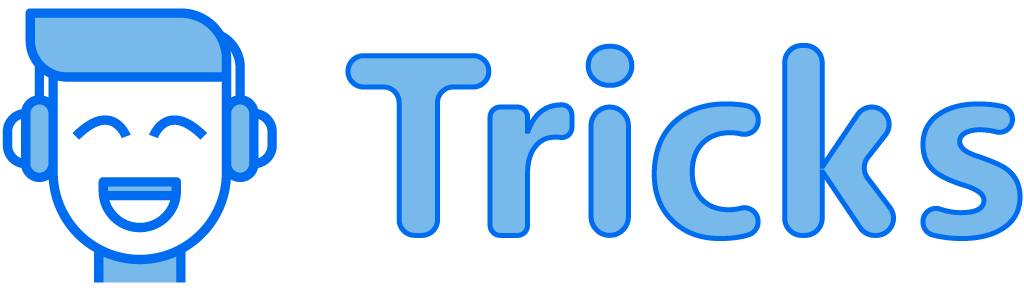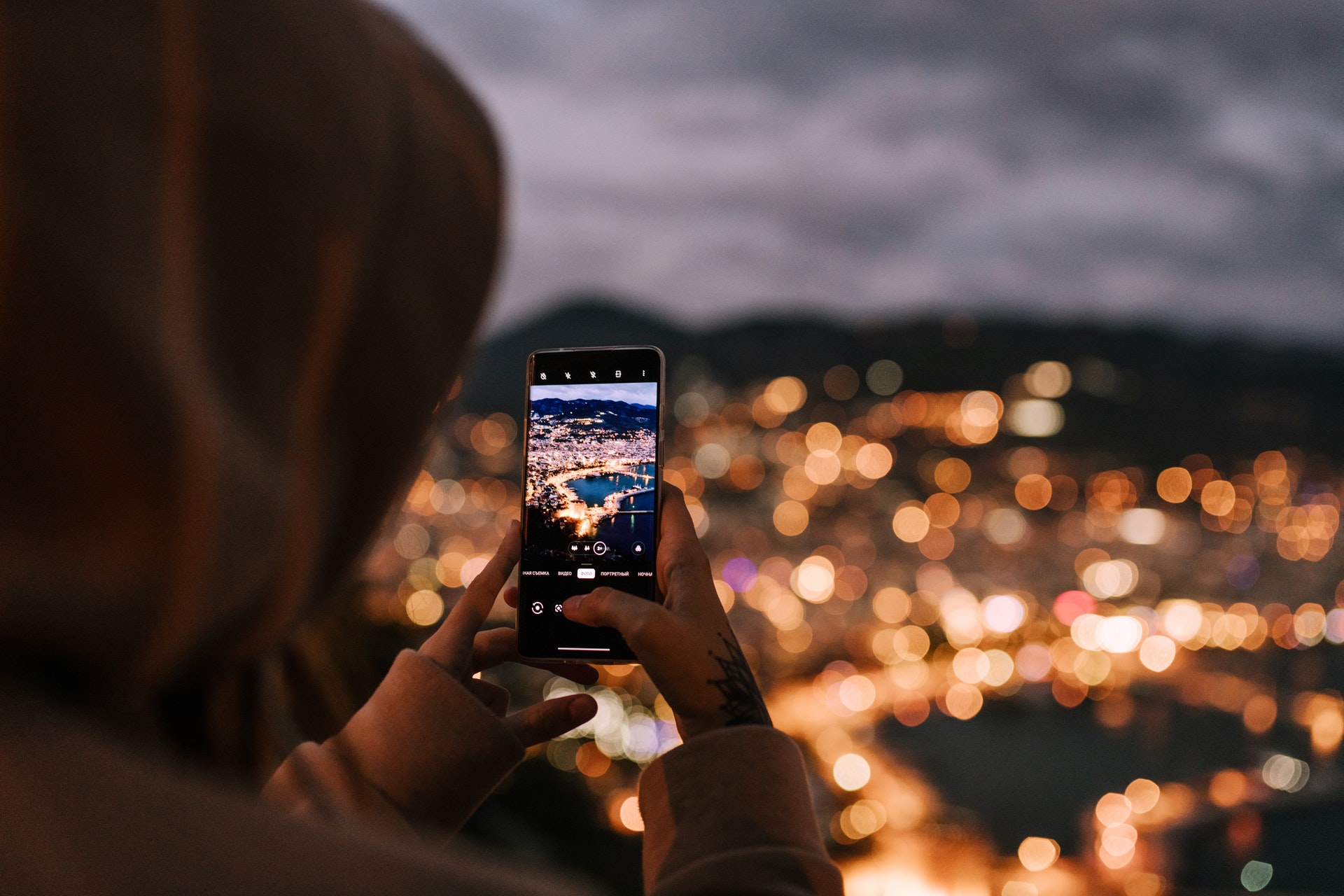
Ever heard of the term Live Photos? They are the ones that can turn your still photos into moving images and there are a couple of ways in which you can do that.
Invented in 2015, Live Photos made its debut with the iPhone 6S series. Apple introduced the world to Live Photos, which allows users to create looping animated photos. It is a feature that is now available on Apple’s latest iPhone Series as well as the latest iPad Pro.
Live photos do not take much space on the device like a video does and also aren’t much useful as a Gif. Enjoy capturing memories of fast-moving moments like your child’s first steps or a friend’s funny faces with iPhone Live Photos. And now you can convert a video into a Live Photo on your iPhone or Android device.
The 3 Second animation feature is available for iPhones, but Android users can use an alternative like live wallpapers. In this blog, I will share with you how you can convert a video into a live photo on an iPhone.
How To Record A Live Photo On An iPhone?
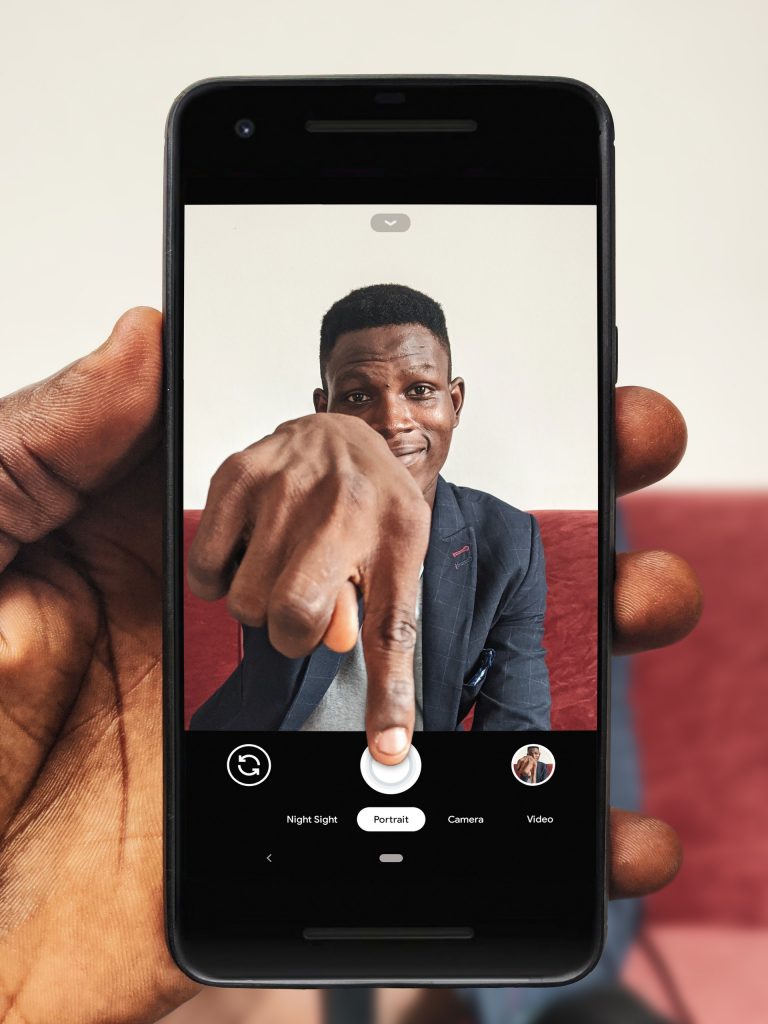
Before we dive into the steps of how to convert a video into a live photo, let’s have a look at how you can record a live photo from your IOS Camera. Follow the steps below to record a Live photo.
- First, open the camera app on your iPhone device.
- Enable the Live photo function from the photo Tab. (On latest iPhones this function is On by default)
- To record a Live photo, go to the Photo mode and tap on the Live photo option on the top right side of the app.
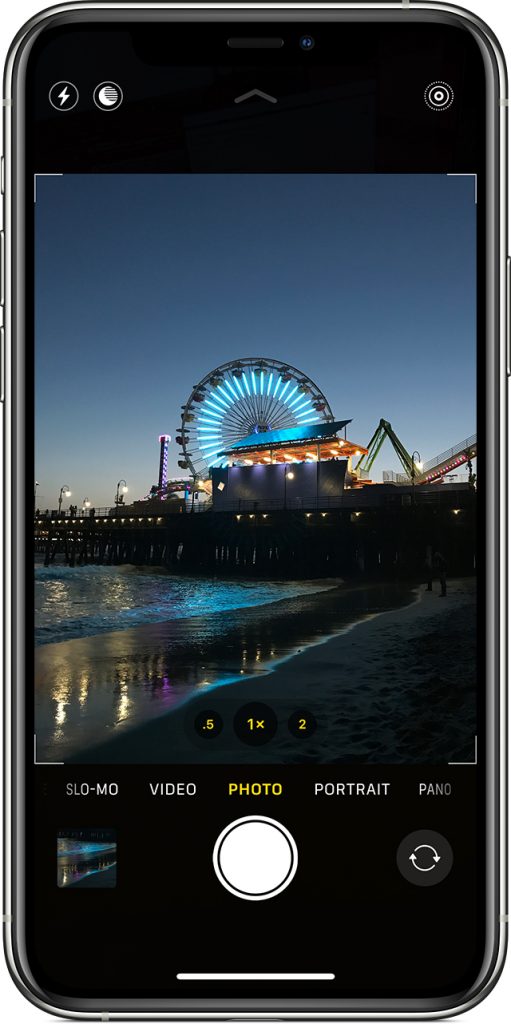
4. Hold the device Still and tap on the Shutter button.
The above step will start recording Live photos. Live photos start recording 1.5 seconds before you tap the shutter button along with the sound.
Now that we know how to record live photos on an iPhone, let’s have a look at how to convert a video to a live photo.
How to convert a video into a live photo on iPhone & iPad?
By default, iOS devices do not have a feature to turn a video into a live photo, but third-party apps can assist us in making it possible.
We will use the IntoLive app for iPhone to convert a video into a Live image. You can find the results by following these steps.
- Go to the iOS app store and search for the app named IntoLive and install it on your device.
- Open the IntoLive app and give the permissions it asks for.
- Select the video you would like to convert into a Live photo
- You can choose to trim, rotate nd make some color correction on the video using the app.
- Tap on No Repeat option. (You can tap on repeat live photo feature but it is a paid feature.)
- Tap Save Live photo option at the bottom once the convversion is completed.
The live photo has been converted from a video by the app. Now you can open the photo gallery and set the Live photo as your device or lock screen wallpaper.
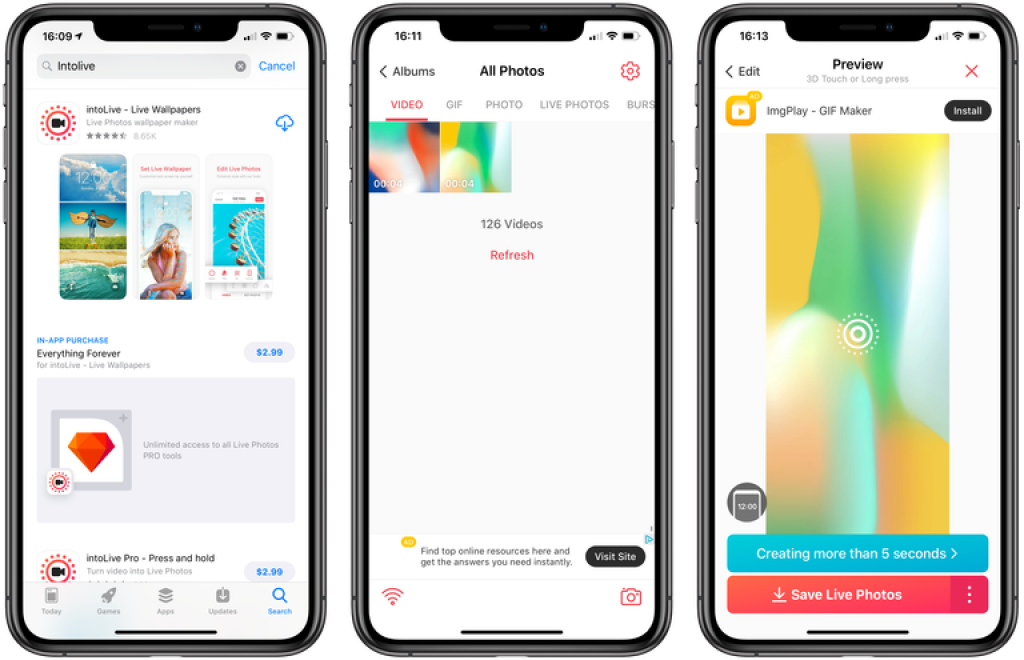
Following are some frequently asked questions around Live photos.
Where and how to find your Live Photos
To find your Live photos follow the steps below:
- Open the Photos app on your iPhone.
- Tap on Albums Tab.
- In Albums tab scroll down till you find Media Types option.
- Click on the same and tap on Live Photos.
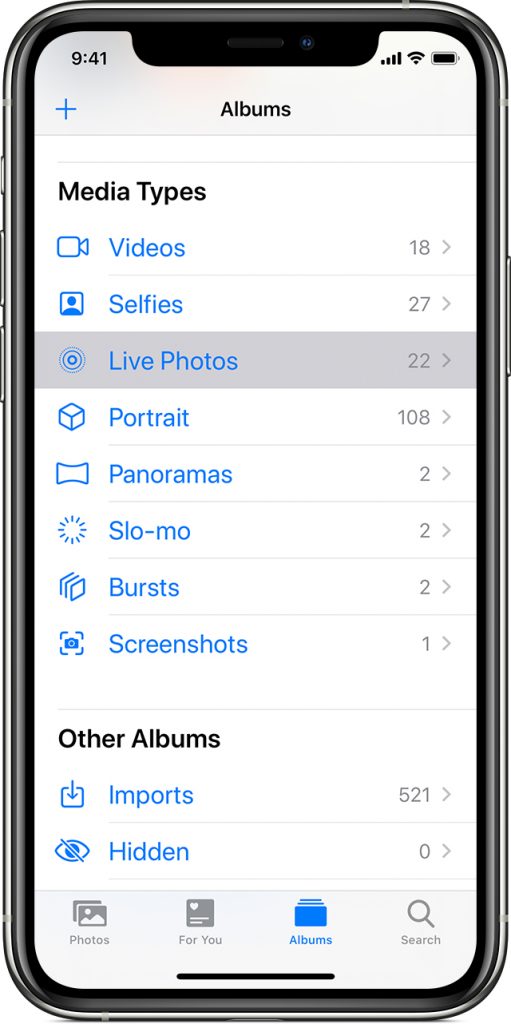
How to apply effects on Live Photos?
- First open the Photos app on your device.
- Open the Live photo you want to add effects on.
- Swipe up untill you see different Effects on the screen
- Choose the effect you like and save the same.
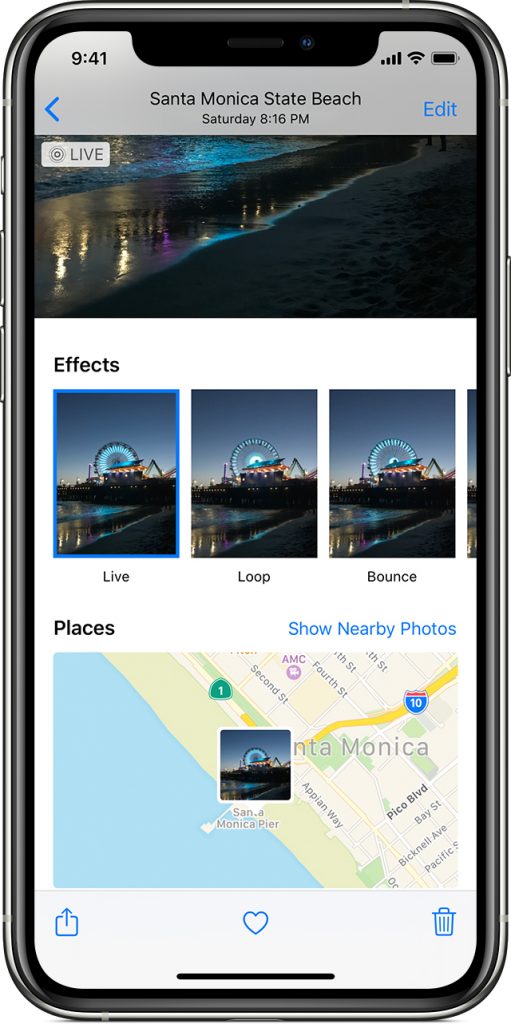
If you want to use your favourite videos as a live wallpaper for your iPhone, we hope this guide answered all of your questions about converting videos to live photos. If you have any questions about converting Live Photos to video or GIFs, feel free to comment below. Share this blog article with your friends and family, let them know how they can set videos as wallpaper.
Thanks for reading!